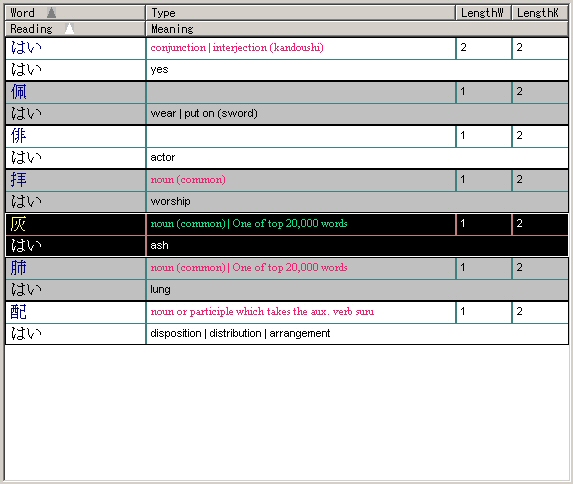
This is where the EDICT dictionary results are displayed.
The header bars at the top (like Word, Kana, etc.) can be resized and removed. To resize, click & drag. The sizes are capped to positive percentages, so it won't always go the way you think. To remove one, right-click and then right-click the one that you want to remove. If it gives you crap, just keep clicking on the Fix option.
The following information is displayed:
Line 1:
- Word: The word (with kanji).
- Type: The part of speech of the word.
- LengthW: Number of characters in the word.
- LengthK: Number of characters in the kana.
- Kana: The kana for the word.
- Meaning: The English meanings of the word.
If you right-click on an entry, it will bring up a menu that lets you search for words with this word in them (in various ways), search for the kanji in the word, or copy all of (or part of) the word information. It's all really self-explanatory, so I won't bother to take print-screens of it.
Copying uses the current encoding mode (as specified in the Search Window's toolbar).
Pressing Enter on a selected entry brings up its kanji in the Result Window.
Moving your mouse over an entry for a second will bring up the following window:
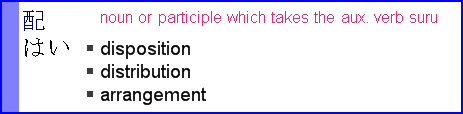
This is really self-explanatory. There's the word in the upper left, with its kana underneath it. Right of that is any other information on the word, and under that are the English meanings.
(Back to Table of Contents)