
File
-
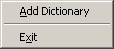
- Add Dictionary
-
This lets you browse for a dictionary file to load:
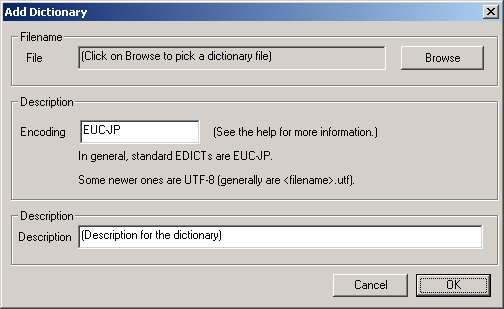
Click "Browse" to browse for a dictionary.
JLookUp will try to guess the encoding of it from its extention, but you can manually force it to use an encoding. This is of the type that ICONV uses.
You can check it out here.
You can also add a description for it here.
Once loaded, the dictionary is ready to use, and it will be the next time you run JLookUp, as well.
NOTE: Be careful when loading a dictionary. JLookUp does NOT check to see if the file is a valid EDICT-format dictionary. If you load something that is not valid (or a dictionary that has a typo or two), you will get BAD results. You'll want to go through and fix any errors in the dictionary yourself if this happens (I know I did...). Also, most EDICT files don't have an extention, so JLookUp will warn you if you pick a file with and extention.
NOTE: You cannot use this command when 1) another dictionary is loading, or 2) a search is going on. Press Escape to cancel the current loading of a dictionary
- Exit
- This is the same as ALT+F4, closing the window, or, in other words, quitting out or closing the application. All of your settings are saved at this time.
Kanji
-
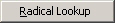
- Radical Lookup
- This enables/disables the Radical-lookup Window. If it is enabled, there will be a check mark next to it.
Dictionaries
-
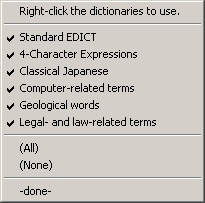
- Right-click the dictionaries to use.
- Just a little help.
- (dictionary name)
- This is a dictionary that is currently loaded. When one is first added, this name is its filename, but you can change what is displayed here in the options menu.
If a dictionary is checked, then it will be used for searching. - (all)
- Right-click this to select all of the dictionaries.
- (none)
- Right-click this to select none of the dictionaries.
- -done-
- Does nothing at all but close the menu out.
Options
-
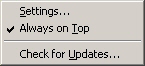
- Settings
- This opens the options menu.
- Always on Top
- If this is checked, then JLookUp will stay on top of all other windows. This is useful with the auto-search feature.
- Check for Updates
- This will let JLookUp check for updates. It will first check aumaan.home.comcast.net and then jlookup.aumaan.no-ip.org, and, if it can find any information. It opens up the Update Window.
Help
-

- About
- This displays the About box, which basically just tells you what version it is and how to contact me.
|
|
|
|
|
|
|
|
|
|
(Back to Table of Contents)